
To book an exam, a student will first need to register with Pearson by creating an account.
📝 Step-by-Step Guide: How to Book the PTE Exam Online
There are two steps you must take in order to schedule an PTE exam.
You must:
- Sign up or Sign In (if you already have an account with Pearson)
- Schedule the exam
✅ Step 1:
To begin the process, visit the page of the PTE Professional website at www.pearsonpte.com & click on the Sign In button.
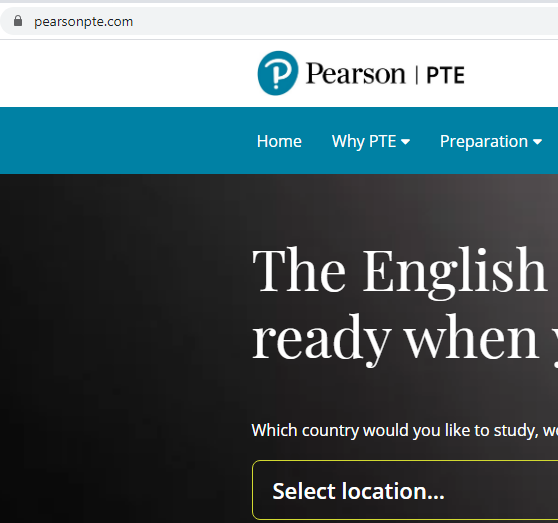
✅ Step 2:
You will then be directed to a Sign In Management page.
If you are a new user, click the Create account box to create a web account. If you already have a web account, please sign in with your username and password.
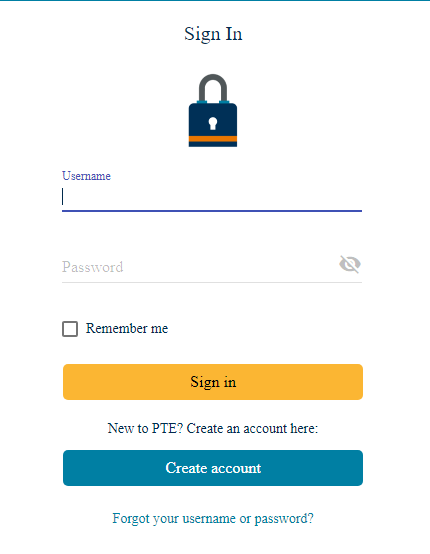
✅ Step 3:
What appears next will be your home screen or dashboard from where you can schedule an exam, view or send your past scores, manage your password etc.
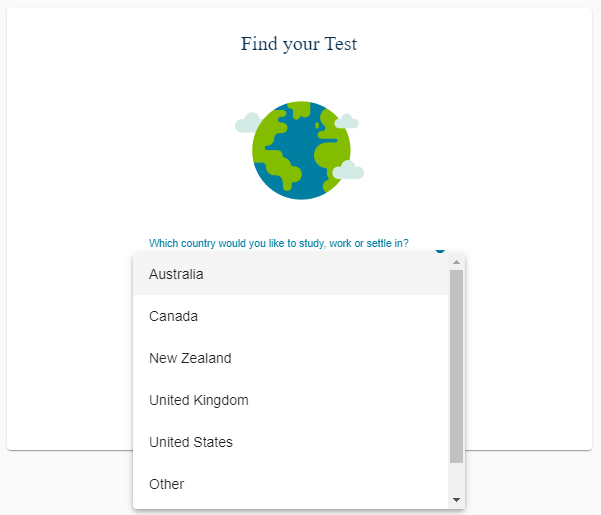
✅ Step 4:
To schedule an exam, you will then have to answer the following two questions with drop-down options, which will appear on your home screen as below:
- Which country would you like to study, work or settle in?
- What is your current goal? Study, Work, Join family or Settlement.
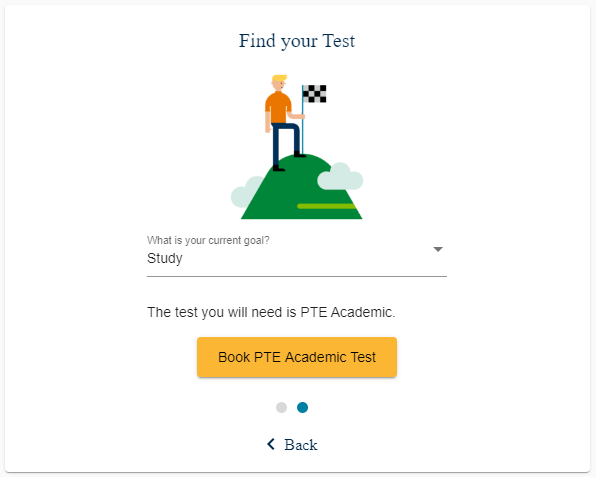
✅ Step 5:
Once answered, there will appear a ‘Book PTE Academic Test’ button which will start the process of scheduling your exam. And a screen will appear that shows the exam type, price & the language in which the exam will be held.
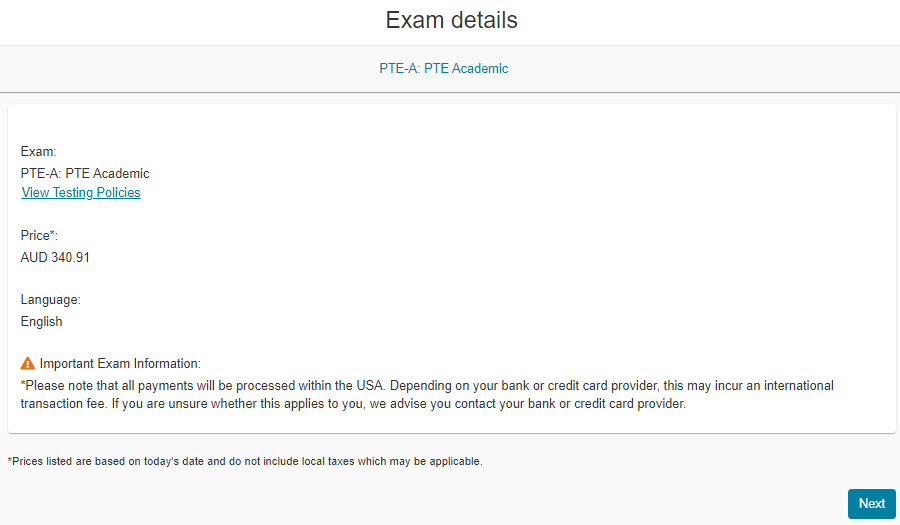
✅ Step 6:
Upon clicking the next button, a questionnaire will appear which needs to be filled in to proceed further.
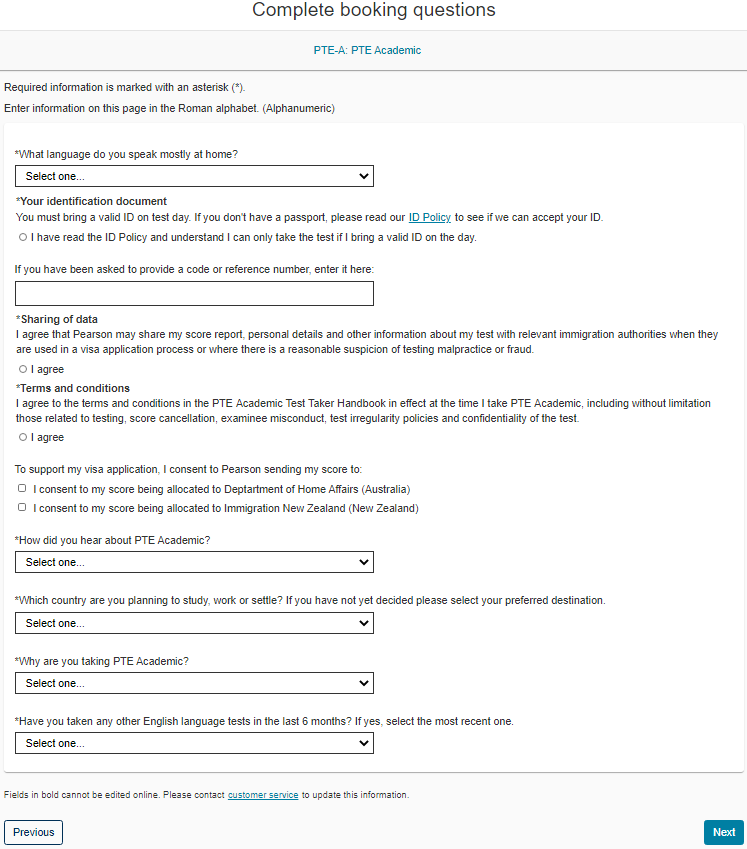
✅ Step 7:
The next screen will let you find the nearest test centres, based on your entered location.
You may choose upto 3 test centres at a time to compare availability of preferred dates & times.
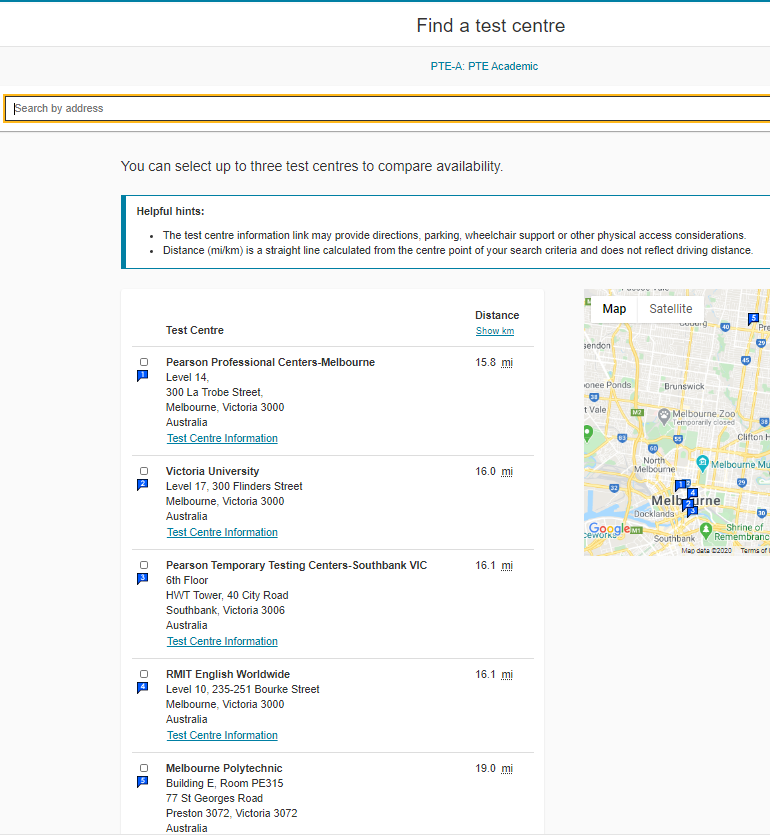
✅ Step 8:
- Select the test center where you will be taking your exam.
- Select a date on which to take your exam.
- Review the available exam times and select the one you would like to schedule.
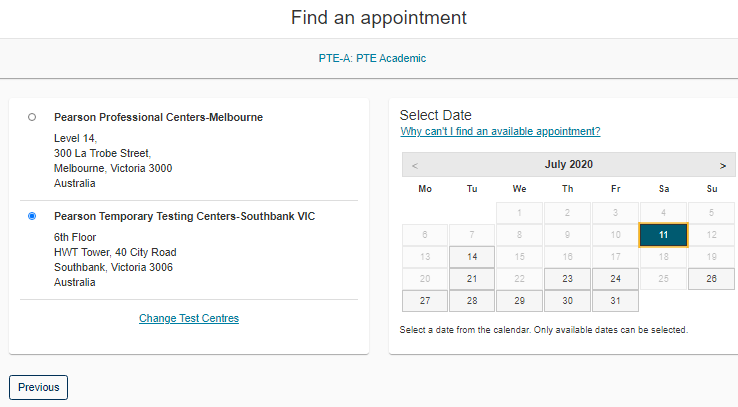
✅ Step 9:
Once you are done with this, the website will take you to the Cart where you will be able to see the details of the exam being booked, appointment date & time, name & address of the test centre and the total amount you will be charged (inclusive of taxes) for the exam.
If all the details are correct, you can proceed to checkout. Else, you can click on ‘Change Test Centre’ to go back to the previous screen.
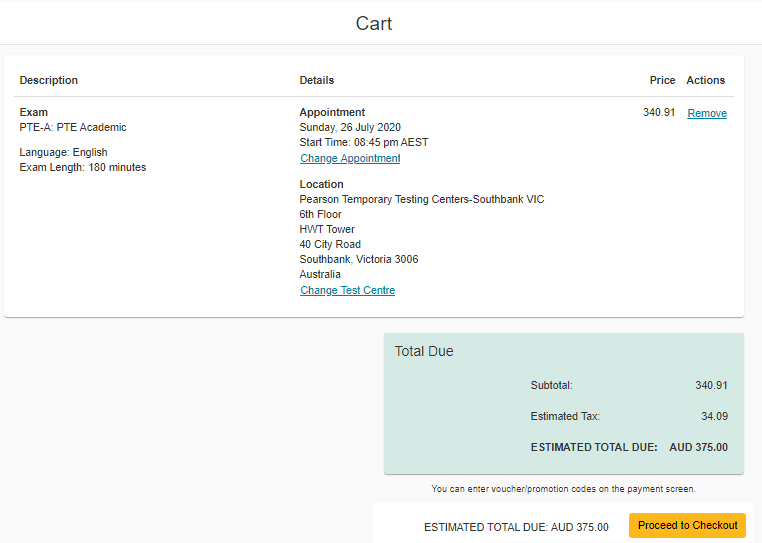
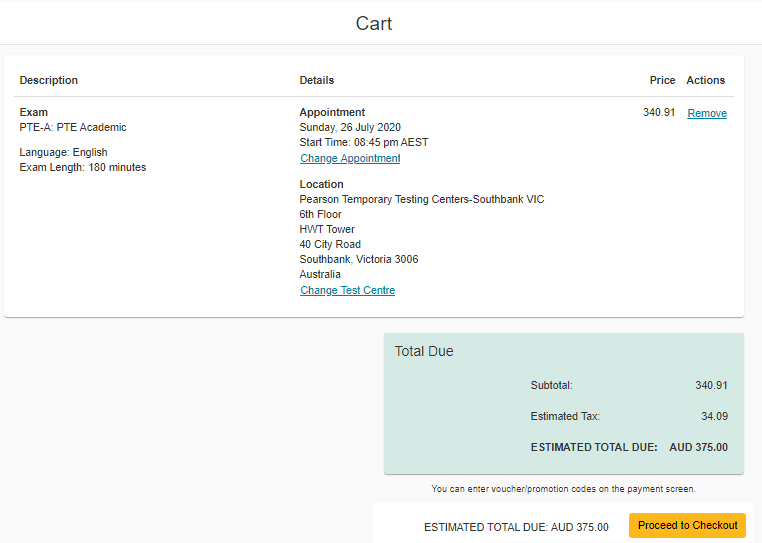
✅ Step 10:
When you click on ‘Proceed to Checkout’, a pop-up screen with the PTE Terms and Conditions will appear. Please click on the accept button to proceed.
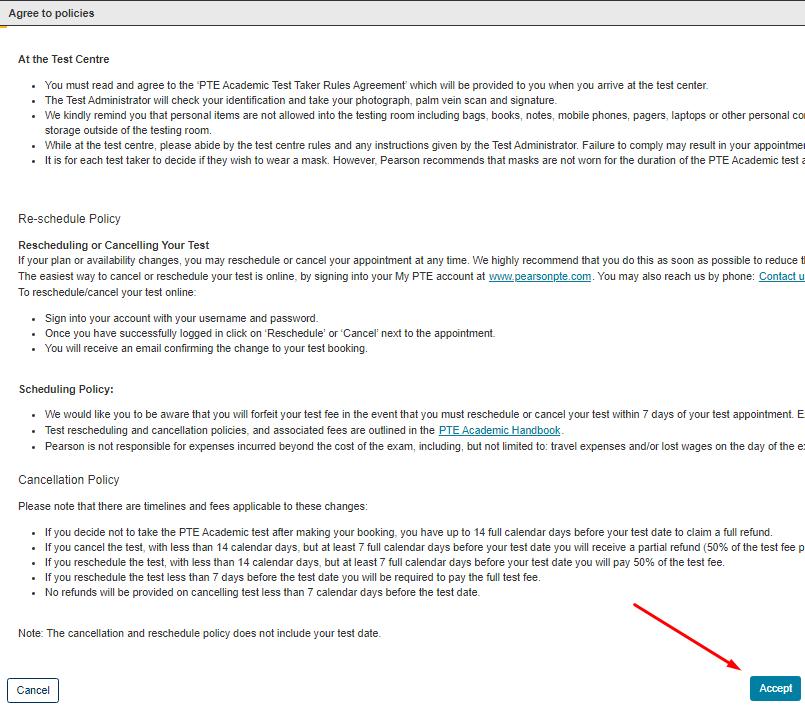
✅ Step 11:
The next screen will be a payment & billing screen which will ask your card details and booking information. Please remember, that you can book this exam only thru a Credit or Bank Card.
Please fill in with accurate information to finalize your booking & click Next once done.
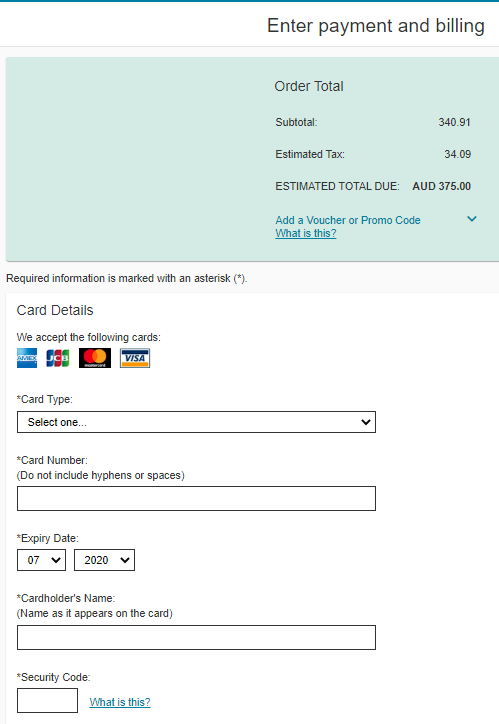
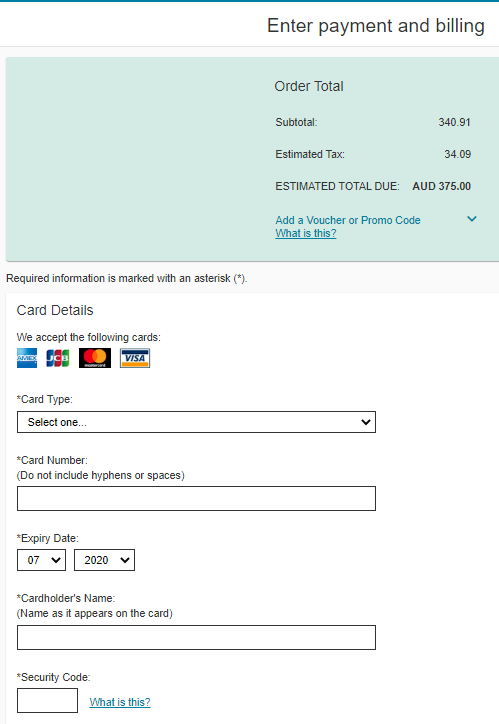
✅ Step 12:
The next screen appearing will be a ‘Review Order’ for you to cross-verify all the details you have filled in & if everything is correct, click Submit Order.


Once you have done this, the payment will then be processed & your order will be confirmed. A confirmation screen for your order will then appear.
You will also receive a confirmation email from Pearsons.
Driving Seamless Operations & High-Impact Exam Content at Alfa Educations
I help keep Alfa running with precision — from daily operations to content accuracy — ensuring every learner gets a smooth, impactful experience. My work spans support, testing, coordination with technical teams, and quality checks, all with one goal: make learning feel effortless and effective for students preparing for PTE & IELTS.
Along with operations, I lead our content st...
Read moreExperienced the real PTE exam.
TAKE A FREE MOCK TEST NOW!



